




|
|
|
|
|
|
|
Basic
PC Maintenance for Windows 10
|
I
am sure most people already know how to look after their computer maintenance
but if this helps anyone keep their machine running more smoothly, then
it was worth the effort.....
Whether you are running windows 7, 8, or 10 you will be able to follow
the steps below. We suggest you perform the following at least once every
2 months. To carry out routine maintenance on your PC follow the steps
below: - |
Open
This PC ‘My Computer”.
Right click on Drive C: and click properties.
Click Disk Clean-up.
You will see the dialog box similar to the image second on the right.
We suggest you select all items.
Click OK.
This clean-up will delete temporary files, temporary Internet files,
downloaded files and empties your recycle bin.
I recommend running maintenance on each hard drive, including USB
backup drives.
(Do
Not Run Optimisation "Defrag" on solid state drives)
|
|
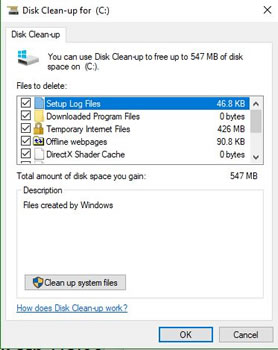 |
Once
this has completed click the 'Tools' tab at the top of the dialog box.
The top option is Check, click check now, it might say you don't need
to scan this drive but I suggest you do anyway.
Another dialog box appears like the
Second Right showing progress of the scan. |
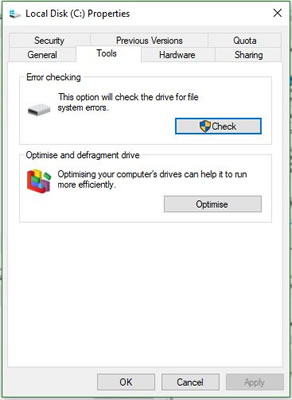 |
 I I |
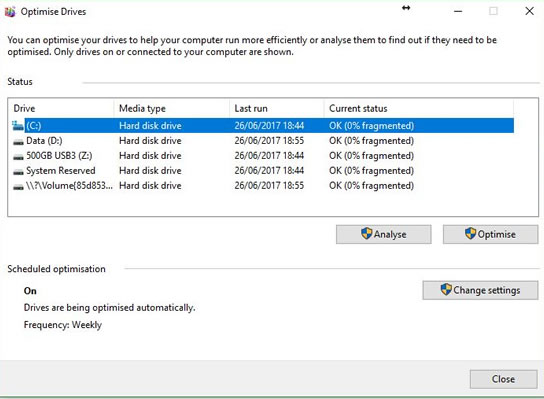 |
The
Last Job is to run the Analyse / Optimization “Defrag tool”.
This routine checks for fragmented files and reunites them in the same
or close together clusters to make disk
access that little bit faster.
Click Optimize, select all drives You have the option to click the Analyse
button to see if you hard disk does need defragmenting.
Select all drives and click analyse, when finished analysing,
you’ll see how fragmented each drive is, any drives that are above
3%, select them and click Optimize.
System Reserved often reports that it’s fragmented, don’t
Worry about this, it’s a very small partition. |
If
you run the maintenance routines regularly in conjunction with keeping
your Anti-Virus and Spyware software up to date, you should experience
far fewer PC problems.
Download a PDF Version:  |